April 25, 2023 / by Margarita Núñez Estimated read time: 11 minutes
Steps to Set Up Hubspot Connector
If you use HubSpot and need website or marketing content translated, SimulTrans can help. We offer a seamless integration with your HubSpot instance through a dedicated connector.
Step 1. Connect
Create a user account for SimulTrans on your HubSpot site and assign Permission Sets, which allow you to define preset permissions for SimulTrans. This is a one-time setup to establish our connection.
For HubSpot Enterprise accounts:
HubSpot>⚙️> Users & Teams>Users>Create User >Send Invitation
HubSpot>⚙️> Users & Teams>Permission Sets>Create Permission Set
Name your Permission Sets.
Choose how to set access: Start from Scratch.
Navigate to Choose Permissions:
In Marketing, switch ON permissions for:
- Forms and Files
- Marketing Access, Marketing Tools, Marketing Events
- Website Tools and Design Tools
Make sure you enable View and Edit permissions so we can work on your content. If you would like SimulTrans to also publish your translated content, then also enable Publish.
In Account > Setting Access, switch ON permission for:
- App Marketplace Access
- Template Marketplace Access
- Custom Data Translations
- HubDB Table Settings
- Global Content and Theme settings
- Website settings
Click Create and assign the permission set.
Pro tip: If you have a HubSpot Professional account, then you need to assign SimulTrans as a Super Admin.
Step 2. Prepare Content for Translation
Review the copy and ensure it is free from errors and spelling mistakes.
Also, ensure that all filenames follow a clear and consistent internal page name.
Example:
- Good naming convention: Home 2025, Services 2025, About Us 2025, etc.
- Bad naming convention: Home -new, Services 23, About -v2, etc.
List all URLs for translation and email the list to us to receive an accurate quote.
The connector can export content from:
- Landing pages
- Website pages
- Blog post
- Forms
- Themes (including menus, headers, footers, etc)
HubSpot>Content> HubDB>Edit>Actions>Export
If your webpage has a Form, you need to list the form name as a separate item for translation.
Pro tip: If you have other resources that need translation, such as eBooks, case studies, white papers, checklists, and videos, these can be sent for translation separately.
Step 3. Confirm Language Settings
Confirm which is the primary language of your domain. You can find out which is yours here:
HubSpot>⚙️> Website>Domains & URLs>Language Settings.
Select what languages you need the website translated into and choose the appropriate language codes.
- Spanish US, code (es-US)
- French France, code (fr-FR)
- A publish status of "draft" (recommended) means the translated pages are ready for you to review and publish on your own schedule.
- A publish status of "published" means that pages will be live.
- As a multi-language group. This means the translated pages are linked to the master page and form a group. It will be displayed like this on your HubSpot platform:
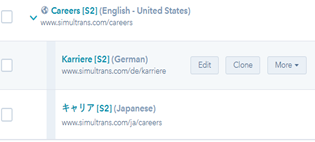
- Or pages saved as a separate document. This means that the translated pages are stored as siblings, and the language code appended to their internal page name differentiates the individual translations. It will be displayed like this on your HubSpot platform:
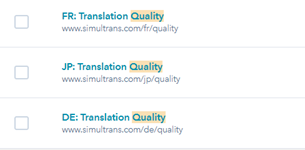
Pro tip: If you plan to continue to update the website copy during translation, it is better to save the imported translated pages separately as a sibling.
Step 4. Confirm URLs
Confirm the URLs (web addresses) for the translated web pages.
Example:
- Spanish: https://www.simultrans.com/es/servicios
- French: https://www.simultrans.com/fr/services

Example of slug left in English:

Note: It is best not to have extended characters such as á, ü, é, ó, à etc. in the URL:
Example
- Incorrect: https://www.simultrans.com/de/website-übersetzung
- Correct: https://www.simultrans.com/de/website-uebersetzung
These steps are needed only once. When you have the HubSpot site connected with SimulTrans, we can initiate translations whenever pages are updated, on a weekly or other regular (or sporadic) basis, or wait until you tell us it's time for an update.
Download our HubSpot Case Study and read more about key learnings from our experience translating SimulTrans' HubSpot website.
Written by Margarita Núñez
Margarita is Vice President, Marketing and Business Development at SimulTrans. She spearheads SimulTrans' Digital Marketing and Business Development Programs, focusing on developing digital marketing strategies that support business growth. A native of Spain, she holds a Bachelor of Arts in History of Art and a Master of Arts in European Studies.




