March 14, 2023 / by the SimulTrans Team Estimated read time: 7 minutes
What is Accessibility Remediation?
 Accessibility remediation involves ensuring your business digital content is appropriately formatted, structured, and labeled for use by a person with a disability using assistive technology. A crucial step towards inclusivity!
Accessibility remediation involves ensuring your business digital content is appropriately formatted, structured, and labeled for use by a person with a disability using assistive technology. A crucial step towards inclusivity!
Assistive technology can be screen readers, screen magnifiers, joysticks, and other technologies that help to navigate and read electronic content. So, someone who has a disability (such as hearing loss, vision impairment, or any other cognitive disability) will be able to access that information easier.
To ensure your digital content is accessible to everybody, you must perform accessibility remediation by fixing errors that make navigating and interacting with the digital document challenging. To do this, you need to use a verification or validator tool to test your document, then fix those errors.
There are different tools in the market to check accessibility and verify whether the document conforms to the following:
- Content Accessibility Guidelines (WCAG). These guidelines list all the requirements necessary to ensure that anybody, regardless of their disability, can access information.
- PDF/Universal Accessibility Standard (PDF/UA). This standard provides definitive terms and requirements for accessibility in PDF documents and applications.
So, if you design eLearning courses for learners or write content for users, it is essential to follow these guidelines when creating accessible and compliant content.
As an example, below is a screenshot showing accessibility features in Rise 360.
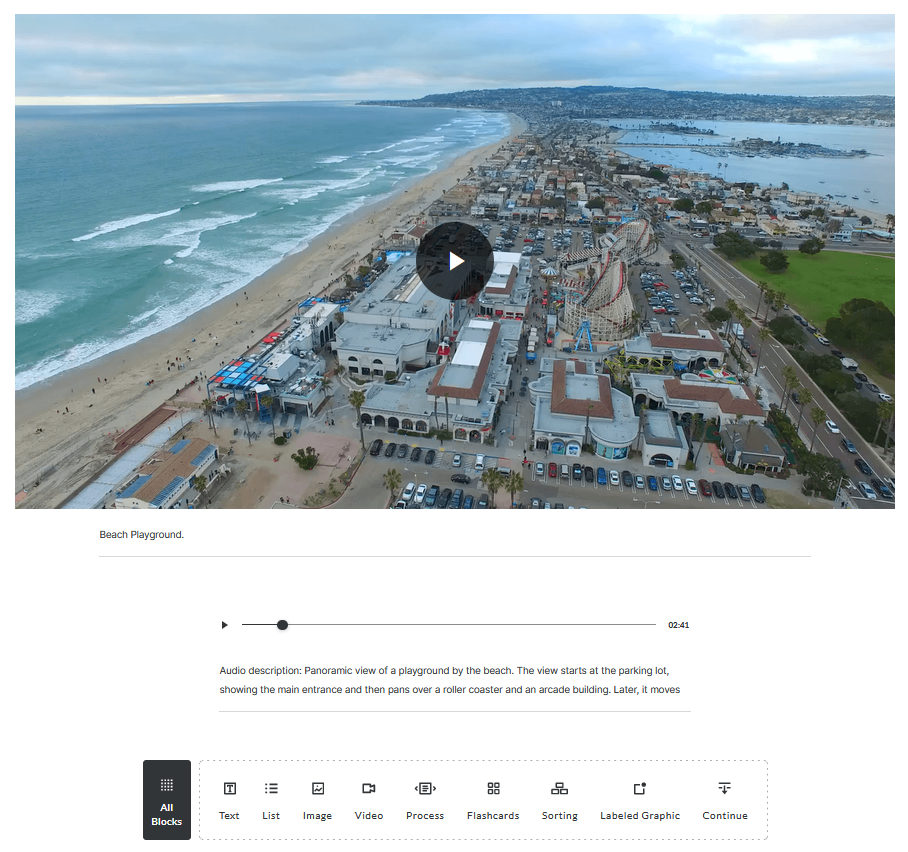
The advantage of creating content with accessibility in mind is that when you send your projects for translation, international users with disabilities can also access and understand your digital content, regardless of language, disability, or technology used. So if you create source content correctly, you do not need document remediation.
However, if you have already published your digital documents or eLearning courses and need to check if they are accessible, here are five tips to make your content accessibility compliant:
1. Use Language Definitions
Language definitions are required by the Web Content Accessibility Guidelines (WCAG) Success Criterion 3.1.1. Adding appropriate language tags to your file with the /Lang entry ensures that you meet this requirement.
Pro tip: Ensure each version is tagged appropriately if you have a form available in different languages.
2. Establish a Clear Reading Order
WCAG requires that information, structure, and relationships conveyed through presentation can be programmatically determined or are available via text.
Pro tip: The most straightforward way to meet this guideline for PDFs is to establish the reading order through tagging.
3. Add Titles and Headings
People who use assistive technologies may “scan” your document to find the information they want to read. You can make your files more scannable by adding tags for titles, subheadings, chapters, and other structural elements.
Tags are the digital labels that provide information to assistive technology about the elements a document contains. These can include headings, images, tables, lists, links, etc. Tags also tell assistive technology where these various elements belong in the order of the document. Tags provide in a hierarchy (or, “outline”) of how a document should be read and they provide structure. They inform assistive technology users about what they are reading and help them to more easily navigate and move through the content.
4. Evaluate Security Controls
Many documents limit user permissions to prevent people from editing or copying sensitive information. Unfortunately, this can be a bad practice for accessibility, as assistive technologies may need to copy the content to convert it to a format that matches the user’s preferences.
5. Add Alternative Descriptions
WCAG Success Criterion 1.1.1 requires that all non-text content presented to the user has a text alternative. This includes images, charts, and all other visual content. If PDFs contain these elements, you should provide a text alternative that serves an equivalent purpose.
Below is an example showing how to set alternate text in a PDF.
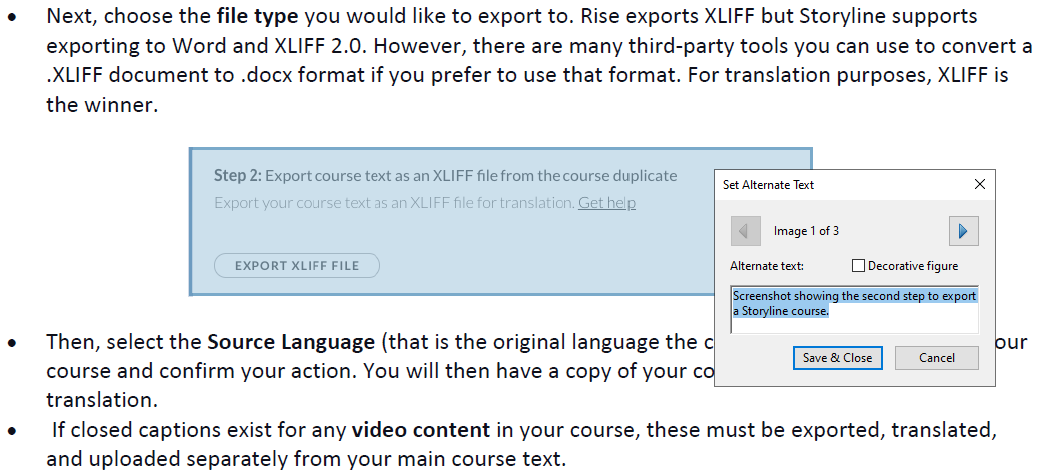
We hope these tips will ensure that your files are accessible to users of all abilities, regardless of language or disability.
If you are looking for professional document remediation services for your business, book a meeting to speak to one of our experts near you.

Written by the SimulTrans Team
The SimulTrans team has been providing localization solutions for international businesses since 1984. Our team is a diverse, engaged, multinational group of industry-expert translators, reviewers, project managers, and localization engineers. Each team member is devoted to collaborating, locally and globally, to maintain and expand SimulTrans’ leadership in the language services sector.



