This is the default set of requirements that apply to Memsource localization projects in SimulTrans. Different requirements apply for other Translation Memory Systems or CAT tools.
The login address for SimulTrans Memsource is https://cloud.memsource.com.
Your account in Memsource
SimulTrans will provide licenses for localization projects assigned to you. Your team should have received a notification from Memsource with your account details, sent to the e-mail address registered to send SimulTracker projects.
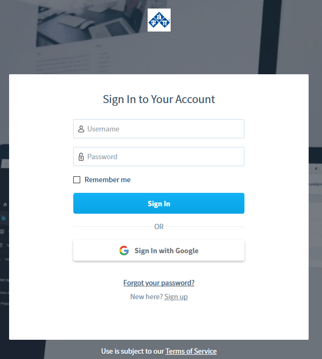
Your User ID is your 7-character SimulTrans ID, sometimes followed by -ST (e.g P001234 or P001234-ST). Your password can be set or reset at login. It is important that this information is kept confidential and safe, and shared only to the relevant translators working on SimulTrans projects. Use of our licenses for non-SimulTrans related tasks is forbidden.
If you don't know your account log-in details, please check first with the main point of contact for SimulTrans projects within your company.
In case you cannot locate your account, please contact your SimulTrans Project Manager. You can also contact them to change or update the notification e-mail for Memsource notifications, or if you require additional accounts to complete a large project.
The only authorized accounts to work in SimulTrans projects are those created by SimulTrans and Memsource vendor tokens. Please do not sign up or create Memsource accounts on your side or use any non-authorized account to access SimulTrans projects.
Projects created in SimulTracker
You will receive an e-mail notification from SimulTracker (simultracker@simultrans.com) stating that a job is available and should be performed in Memsource. The subject should read:
New %Job% request from SimulTrans: %ProjectCode%/%Task%
Please read the job details in the e-mail and then click on the Open Job Manager link.
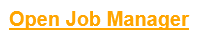
In the Job Manager, all instructions related to the project will be available at the top, and reference documents in the Received Files section. When you are ready to start the job, click on the Open in Memsource action button to open the project in the Memsource translation editor. Translation Memories and Terminology Databases will be linked and available in the editor, where applicable.
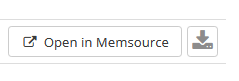
Login to Memsource with your credentials, and translate and review all new and updated strings. All Memsource projects sent by SimulTrans via the SimulTracker Job Manager should have TEP completed on the Translation step as there will not be any Review step. Same instructions apply to the Client Review Implementation step.
To complete a project:
- All strings should be Confirmed and queries resolved.
- Run a Quality Assistance validation and resolve all applicable issues.
- Finalize the job by clicking the I Finished the Job button in the Job Manager. Do not complete the job in Memsource or upload any files through the Job Manager.
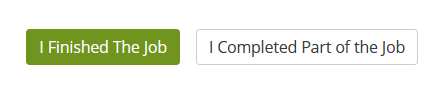
Important: Once a job is Finished, you won't be able to access it again in Memsource. Please make sure all steps and instructions have been followed before submitted. If you need to have access again for a specific, valid reason, please contact your Project Manager so it can be re-opened.
Projects created in Memsource
You will receive an e-mail notification from Memsource (system@memsource.com) stating that a job is available. The usual subject should read:
SimulTrans - %Project Name% - %File Name% - New Work.
Click on the link to access the project in Memsource by logging in with your credentials. Use the workflow steps and support materials (TMs, TDs) assigned to you in Memsource. Translate, review and/or post-edit all relevant strings.
To complete a project:
- All strings should be Confirmed and queries resolved.
- Run a Quality Assistance validation and resolve all applicable issues.
- Finalize the job by clicking it as Complete in Memsource.
Important: Once a job is Complete, you won't be able to access it again in Memsource. Please make sure all steps and instructions have been followed before submitted. If you need to have access again for a specific, valid reason, please contact your Project Manager so it can be re-opened.
FAQ and Troubleshooting
Editor vs Desktop
You can use either the Web or the Desktop version of Memsource Editor to translate SimulTrans projects as long as you comply with the steps described above.
Locked strings
Depending on each project settings, 101% and 100% matches may be locked. If you need to modify a locked string, authorized or as indicated by your project manager, press F2 on any locked string to make it editable. The lock will not be removed but you should be able to make changes and confirm them.
Open Multiple Files
Select the files you want to open by ticking their respective check boxes and then click on any of them. Their full content will be displayed in the Editor, separated by file.
Logfiles
Memsource logfiles can be downloaded as CSV/LOG (from Memsource) and LOG (from SimulTracker's Job Portal). We recommend using the LOG since those can be easily opened on any text editor and display the leverage in a readable format.
Support
For additional support on how to translate a project in Memsource, please refer to these Tutorials:
Important Note regarding Desktop Editor
|


